How to Send an E-Transfer to Cornerstone:
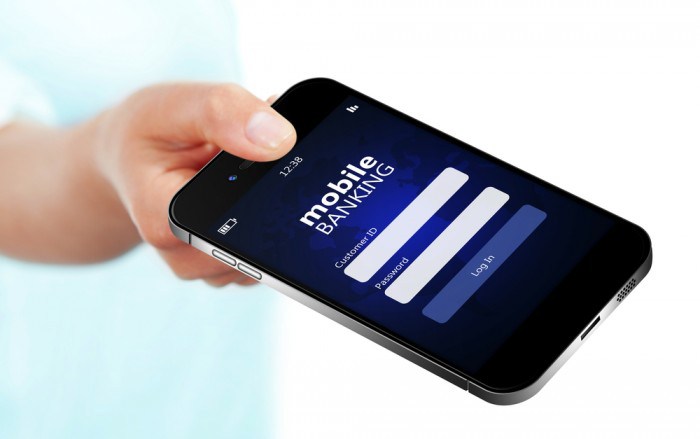 Sending Cornerstone an E-Transfer is easy and can be done from your computer or Smartphone! Now you can pay for your tuition, hot lunch, fundraising items or even send a donation without a trip to the bank machine!
Sending Cornerstone an E-Transfer is easy and can be done from your computer or Smartphone! Now you can pay for your tuition, hot lunch, fundraising items or even send a donation without a trip to the bank machine!
Simply log-in to your personal online banking website or banking app, select the E-Transfer option and follow their step by step instructions.
You'll need to set up Cornerstone as a contact or recipient.
There are two accounts to choose from, depending on what you're buying:
| Shopping Gift Cards | All Other General Transactions |
| ccagiftcardset@gmail.com | CornerstoneChristianNapanee@gmail.com |
For accounting purposes, in the MEMO section, you must include all of the items and their respective amounts that you're purchasing - including gift card amounts. Please do not combine items in your E-Transfer.
For example: Tuition, Scholastic and Fundraising items - these should all be sent seperately so the Hot Lunch volunteers don't need to know how much tuition you just paid. ;)
You'll also need to select a password for security purposes.
** Please do not assume that we'll know the answer to your security question. We recommend that you contact the school either through email or voicemail to communicate your password.**
For example: Did your password use capital letters, spaces, abreviations, etc? There are lots of different possibilities and we can only try three times before we're locked out. You'll want to make sure to let us know if you're using something other than a password we have given you.
Feel free to contact the school if you have any questions regarding passwords or other related questions.
Cornerstone is unable to provide technical support for specific online banking questions. Please contact your financial institution if you need help navigating their website or banking app.






